01.window中的定时器
<!DOCTYPE html>
<html lang="en">
<head>
<meta charset="UTF-8">
<meta name="viewport" content="width=device-width, initial-scale=1.0">
<title>Document</title>
</head>
<body>
<button class="out">取消setTimeout定时器</button>
<button class="itv">取消setInterval定时器</button>
<script>
// 1.setTimeout
function foo(name,age,height){
console.log("foo被调用----",name,age,height)
}
var timeoutID = setTimeout(foo,3000,"why",18,1.88);
var timeoutBtn = document.querySelector(".out")
timeoutBtn.onclick = function(){
// 取消调度
clearTimeout(timeoutID)
}
// 2.setInterval
// function bar(){
// console.log("bar被调用++++")
// }
// var itvID = setInterval(bar,3000)
// var itvBtn = document.querySelector(".itv")
// itvBtn.onclick = function(){
// clearInterval(itvID)
// }
</script>
</body>
</html>02.案例实战-消息滚动切换
<!DOCTYPE html>
<html lang="en">
<head>
<meta charset="UTF-8">
<meta name="viewport" content="width=device-width, initial-scale=1.0">
<title>Document</title>
<style>
.tip-bar{
display: inline-flex;
align-items: center;
height: 30px;
background-color: rgba(0,0,0,.4);
border-radius: 16px;
}
img {
width: 30px;
height: 30px;
border-radius: 50%;
margin-right: 5px;
}
span {
font-size: 13px;
color: white;
margin-right: 8px;
}
</style>
</head>
<body>
<div class="tip-bar">
<img src="https://bfs.biyao.com/group1/M01/A2/67/rBACVGA_iOuAYaTxAAAPbted3yE165.png" alt="">
<span>183***138对这件商品感兴趣</span>
</div>
<script>
// 1.从服务器拿到数据ajax/fetch请求
let tipList = [
{
icon: 'https://bfs.biyao.com/group1/M01/A6/97/rBACYWBCHqyAFH5tAAANZXX5Eww646.png',
title: 'coderwhy对这件商品感兴趣'
},
{
icon: 'https://bfs.biyao.com/group1/M01/A2/67/rBACVGA_iOuAYaTxAAAPbted3yE165.png',
title: '123***814对这件商品感兴趣'
},
{
icon: 'https://bfs.biyao.com/group1/M00/7F/4E/rBACYV16HseAP-PnAAAW9bbVoKE463.png',
title: '刘军对这件商品感兴趣'
}
]
// 2.动态的切换数据
// 2.1 获取元素
var tipBar = document.querySelector(".tip-bar")
var imgEl = tipBar.querySelector("img")
var spanEl = tipBar.querySelector("span")
// 2.2 3s切换一次数据
var currentIndex = 0; // 记录当前展示到的索引位置
setInterval(function(){
// 1.根据索引获取item
var tipItem = tipList[currentIndex]
// 2.给DOM设置内容
imgEl.src = tipItem.icon
spanEl.textContent = tipItem.title
// 3.重新计算索引
currentIndex++
if(currentIndex === tipList.length){
currentIndex = 0
}
},3000)
// 随机
// Math.floor(Math.random() * tipList.length)
</script>
</body>
</html>03.案例实战-m站头部关闭
<!DOCTYPE html>
<html lang="en">
<head>
<meta charset="UTF-8">
<meta name="viewport" content="width=device-width, initial-scale=1.0">
<title>Document</title>
<style>
.top-bar {
display: flex;
flex-direction: row;
align-items: center;
height: 45px;
width: 375px;
background-color: black;
/* 关键 */
overflow: hidden;
transition: all .5s ease-out;
}
.delete {
display: flex;
flex-direction: row;
justify-content: center;
align-items: center;
height: 100%;
width: 30px;
cursor: pointer;
}
.delete img {
height: 10px;
width: 10px;
}
.logo {
height: 30px;
width: 30px;
margin-left:3px;
margin-right: 30px;
cursor: pointer;
}
span {
color: white;
font-size: 14px;
flex: 1;
white-space: nowrap;
overflow: hidden;
text-overflow: ellipsis;
}
.btn {
width: 94px;
height: 100%;
line-height: 45px;
text-align: center;
font-size: 14px;
color: #fff;
background-color: #F63515;
}
</style>
</head>
<body>
<div class="top-bar">
<div class="delete">
<img src="./img/delete.png" alt="">
</div>
<img class="logo" src="./img/logo.png" alt="">
<span>打开京东App,购物更轻松</span>
<div class="btn">立即打开</div>
</div>
<script>
// 1.获取元素
var topBar = document.querySelector(".top-bar")
var deleteEl = topBar.querySelector(".delete")
// 2.监听delete的点击
deleteEl.onclick = function(){
topBar.style.height = 0
// setTimeout(() => {
// topBar.remove()
// }, 300);
}
// 3.监听过渡动画结束
// topBar.ontransitionend = function(){
// topBar.remove()
// }
</script>
</body>
</html>04.案例实战-侧边栏的展示
<!DOCTYPE html>
<html lang="en">
<head>
<meta charset="UTF-8">
<meta name="viewport" content="width=device-width, initial-scale=1.0">
<title>Document</title>
<style>
.tool-bar {
position: fixed;
top: 30%;
right: 0;
display: flex;
flex-direction: column;
align-items: center;
width: 35px;
}
.item {
position: relative;
width: 35px;
height: 35px;
margin-bottom: 1px;
background-color: #7a6e6e;
border-radius: 3px 0 0 3px;
}
.icon {
display: inline-block;
width: 100%;
height: 100%;
cursor: pointer;
background-image: url(./img/toolbars.png);
}
/* .icon01 {
background-position: -48px 0;
}
.icon02 {
background-position: -48px -50px;
}
.icon03 {
background-position: -48px -100px;
}
.icon04 {
background-position: -48px -150px;
} */
.name {
position: absolute;
z-index: -1;
right: 35px;
/* left: -62px; */
top: 0;
width: 0;
height: 35px;
line-height: 35px;
color: #fff;
text-align: center;
font-size: 12px;
background-color: #7a6e6e;
cursor: pointer;
border-radius: 3px 0 0 3px;
transition: width .2s ease;
}
.item:hover,.item:hover .name {
background-color: #cd1926;
}
</style>
</head>
<body>
<div class="tool-bar">
<div class="item">
<i class="icon icon01"></i>
<div class="name">购物车</div>
</div>
<div class="item">
<i class="icon icon02"></i>
<div class="name">收藏</div>
</div>
<div class="item">
<i class="icon icon03"></i>
<div class="name">限时活动</div>
</div>
<div class="item">
<i class="icon icon04"></i>
<div class="name">大礼包</div>
</div>
</div>
<script>
// 1.动态给icon设置backgroundPosition
var iconEls = document.querySelectorAll(".icon")
for(var i = 0;i < iconEls.length; i++){
var iconEl = iconEls[i]
iconEl.style.backgroundPosition = `-48px -${50*i}px`
}
// 2.实现鼠标进入动画
// 方案一:mouseenter(不能使用事件委托)
var itemEls = document.querySelectorAll(".item")
for(var itemEl of itemEls){
itemEl.onmouseenter = function(){
var nameEl = this.children[1]
nameEl.style.width = "62px"
}
itemEl.onmouseleave = function(){
var nameEl = this.children[1]
nameEl.style.width = "0"
}
}
</script>
</body>
</html>05.案例实战-侧边栏的展示(禁止事件)
<!DOCTYPE html>
<html lang="en">
<head>
<meta charset="UTF-8">
<meta http-equiv="X-UA-Compatible" content="IE=edge">
<meta name="viewport" content="width=device-width, initial-scale=1.0">
<title>Document</title>
<style>
.tool-bar {
position: fixed;
top: 30%;
right: 0;
/* display: flex;
flex-direction: column;
align-items: center; */
width: 35px;
}
.item {
position: relative;
float: right;
width: 35px;
height: 35px;
margin-bottom: 1px;
background-color: #7a6e6e;
border-radius: 3px 0 0 3px;
}
.icon {
position: absolute;
right: 0;
top: 0;
width: 35px;
height: 35px;
cursor: pointer;
background-image: url(./img/toolbars.png);
/* 禁止鼠标交互 */
pointer-events: none;
}
/* .icon01 {
background-position: -48px 0;
}
.icon02 {
background-position: -48px -50px;
}
.icon03 {
background-position: -48px -100px;
}
.icon04 {
background-position: -48px -150px;
} */
.name {
position: absolute;
z-index: -1;
right: 35px;
top: 0;
width: 0;
height: 35px;
line-height: 35px;
color: #fff;
text-align: center;
font-size: 12px;
background-color: #7a6e6e;
cursor: pointer;
border-radius: 3px 0 0 3px;
transition: width .2s ease;
/* 禁止鼠标交互 */
pointer-events: none;
}
.item:hover,
.item:hover .name {
background-color: #cd1926;
}
</style>
</head>
<body>
<div class="tool-bar">
<div class="item">
<i class="icon icon01"></i>
<div class="name">购物车</div>
</div>
<div class="item">
<i class="icon icon02"></i>
<div class="name">收藏</div>
</div>
<div class="item">
<i class="icon icon03"></i>
<div class="name">限时活动</div>
</div>
<div class="item">
<i class="icon icon04"></i>
<div class="name">大礼包</div>
</div>
</div>
<script>
// 1.动态给icon设置backgroundPosition
var iconEls = document.querySelectorAll(".icon")
for (var i = 0; i < iconEls.length; i++) {
var iconEl = iconEls[i]
iconEl.style.backgroundPosition = `-48px -${50*i}px`
}
// 2.实现鼠标进入动画
var toolbarEl = document.querySelector(".tool-bar")
toolbarEl.onmouseover = function(event) {
var nameEl = event.target.children[1]
nameEl.style.width = "62px"
event.target.style.width = `${62 + 35}px`
}
toolbarEl.onmouseout = function(event) {
var nameEl = event.target.children[1]
nameEl.style.width = "0"
event.target.style.width = `${35}px`
}
</script>
</body>
</html>06.案例实战-tabControl切换
<!DOCTYPE html>
<html lang="en">
<head>
<meta charset="UTF-8">
<meta name="viewport" content="width=device-width, initial-scale=1.0">
<title>王者荣耀-main-news</title>
<link rel="stylesheet" href="./css/reset.css">
<link rel="stylesheet" href="./css/common.css">
<style>
.main .section-content {
display: flex;
justify-content: space-between;
}
.main .section-content .left-content {
width: 872px;
height: 1000px;
}
.main .section-content .right-content {
width: 295px;
height: 500px;
}
</style>
</head>
<body>
<div class="main main_wrapper">
<div class="section-content">
<div class="left-content">
<div class="content-center">
<div class="section_header">
<div class="header_left">
<h3 class="title">内容中心</h3>
</div>
<div class="header_right" href="#">
<a class="more" href="#">更多</a>
</div>
</div>
<div class="tab_control">
<div class="item active">精品栏目</div>
<div class="line"></div>
<div class="item">赛事精品</div>
<div class="line"></div>
<div class="item">英雄攻略</div>
</div>
</div>
</div>
</div>
<script>
// 1.获取元素
var tabControl = document.querySelector(".tab_control")
// 2.监听鼠标进入(事件委托)
var activeLiEl = tabControl.querySelector(".active")
tabControl.onmouseover = function(event){
// 1.拿到事件发生的对象
var itemEl = event.target
if(itemEl.classList.contains("item")){
// 其他的取消active
// 1.for循环所有的item
// 2.querySelector(".active")
// 3.记录当前的active对应的item
activeLiEl.classList.remove("active")
// 当前进入的item变成active
itemEl.classList.add("active")
// 将最新的itemEl变成activeLiEl
activeLiEl = itemEl
}
}
</script>
</body>
</html>07.案例实战-王者轮播-基本实现
<!DOCTYPE html>
<html lang="en">
<head>
<meta charset="UTF-8">
<meta name="viewport" content="width=device-width, initial-scale=1.0">
<title>王者荣耀-main-news</title>
<link rel="stylesheet" href="./css/reset.css">
<link rel="stylesheet" href="./css/common.css">
<style>
.main {
height: 100px;
}
.news-section {
display: flex;
height: 342px;
}
.news-section .banner {
width: 605px;
background-color: #000;
overflow: hidden;
}
.news-section .banner .image-list {
display: flex;
width: 604px;
/* overflow: hidden; */
}
.news-section .banner .image-list .item {
flex-shrink: 0;
width: 100%;
}
.news-section .banner .image-list .item a {
display: block;
}
.news-section .banner .image-list .item a img {
width: 100%;
}
.news-section .banner .title-list {
display: flex;
height: 44px;
line-height: 44px;
}
.news-section .banner .title-list .item {
flex: 1;
text-align: center;
}
.news-section .banner .title-list .item a {
display: block;
font-size: 14px;
color: #b1b2be;
}
.news-section .banner .title-list .item.active a,
.news-section .banner .title-list .item a:hover {
color: #f3c258;
background-color: rgba(255,255,255,.15);
}
.news-section .news {
flex: 1;
background-color: purple;
}
.news-section .download {
width: 236px;
background-color: skyblue;
}
.news-section .download a {
display: block;
background: url(./img/main_sprite.png) no-repeat;
}
.news-section .download a.download-btn {
height: 128px;
background-position: 0 -219px;
}
.news-section .download a.guard-btn {
height: 106px;
background-position: 0 -350px;
}
.news-section .download a.experience-btn {
height: 108px;
background-position: 0 -461px;
}
</style>
</head>
<body>
<div class="main main_wrapper">
<div class="news-section">
<div class="banner">
<ul class="image-list">
<li class="item">
<a href="">
<img src="./img/banner_01.jpeg" alt="">
</a>
</li>
<li class="item">
<a href="">
<img src="./img/banner_02.jpeg" alt="">
</a>
</li>
<li class="item">
<a href="">
<img src="./img/banner_03.jpeg" alt="">
</a>
</li>
<li class="item">
<a href="">
<img src="./img/banner_04.jpeg" alt="">
</a>
</li>
<li class="item">
<a href="">
<img src="./img/banner_05.jpeg" alt="">
</a>
</li>
</ul>
<ul class="title-list">
<li class="item active">
<a href="#">桑启的旅途故事</a>
</li>
<li class="item">
<a href="#">启示之音抢先听</a>
</li>
<li class="item">
<a href="#">谁成为版本之子</a>
</li>
<li class="item">
<a href="#">观赛体验升级</a>
</li>
<li class="item">
<a href="#">季后赛开战</a>
</li>
</ul>
</div>
<div class="news"></div>
<div class="download">
<a class="download-btn" href="#"></a>
<a class="guard-btn" href="#"></a>
<a class="experience-btn" href="#"></a>
</div>
</div>
</div>
<script>
// 1.获取元素
var titleListEl = document.querySelector(".title-list")
var activeItemEl = document.querySelector(".active")
var imageListEl = document.querySelector(".image-list")
// 2.底部titles的切换,同时进行轮播
titleListEl.onmouseover = function(event){
// 1.1 确定发生鼠标进入的元素
var itemEl = event.target.parentElement
if(!itemEl.classList.contains("item")) return
// 1.2 移除之前的active
activeItemEl.classList.remove("active")
// 1.3 将active添加到鼠标进入的元素
itemEl.classList.add("active")
// 1.4 让activeItemEl指向最新的元素
activeItemEl = itemEl
// 1.5 移动对应的imageListEl
// 1.5.1 获取itemEl所在的索引
// for(var i = 0;i< titleListEl.children.length;i++){
// if(titleListEl.children[i] === itemEl) break
// }
var index = Array.from(titleListEl.children).findIndex(function(item){
return item === itemEl
})
imageListEl.style.transform = `translateX(${-604 * index}px)`
imageListEl.style.transition = `all 300ms ease`
}
</script>
</body>
</html>08.案例实战-王者轮播-添加定时器
<!DOCTYPE html>
<html lang="en">
<head>
<meta charset="UTF-8">
<meta name="viewport" content="width=device-width, initial-scale=1.0">
<title>王者荣耀-main-news</title>
<link rel="stylesheet" href="./css/reset.css">
<link rel="stylesheet" href="./css/common.css">
<style>
.main {
height: 100px;
}
.news-section {
display: flex;
height: 342px;
}
.news-section .banner {
width: 605px;
background-color: #000;
overflow: hidden;
}
.news-section .banner .image-list {
display: flex;
width: 604px;
/* overflow: hidden; */
}
.news-section .banner .image-list .item {
flex-shrink: 0;
width: 100%;
}
.news-section .banner .image-list .item a {
display: block;
}
.news-section .banner .image-list .item a img {
width: 100%;
}
.news-section .banner .title-list {
display: flex;
height: 44px;
line-height: 44px;
}
.news-section .banner .title-list .item {
flex: 1;
text-align: center;
}
.news-section .banner .title-list .item a {
display: block;
font-size: 14px;
color: #b1b2be;
}
.news-section .banner .title-list .item.active a,
.news-section .banner .title-list .item a:hover {
color: #f3c258;
background-color: rgba(255,255,255,.15);
}
.news-section .news {
flex: 1;
background-color: purple;
}
.news-section .download {
width: 236px;
background-color: skyblue;
}
.news-section .download a {
display: block;
background: url(./img/main_sprite.png) no-repeat;
}
.news-section .download a.download-btn {
height: 128px;
background-position: 0 -219px;
}
.news-section .download a.guard-btn {
height: 106px;
background-position: 0 -350px;
}
.news-section .download a.experience-btn {
height: 108px;
background-position: 0 -461px;
}
</style>
</head>
<body>
<div class="main main_wrapper">
<div class="news-section">
<div class="banner">
<ul class="image-list">
<li class="item">
<a href="">
<img src="./img/banner_01.jpeg" alt="">
</a>
</li>
<li class="item">
<a href="">
<img src="./img/banner_02.jpeg" alt="">
</a>
</li>
<li class="item">
<a href="">
<img src="./img/banner_03.jpeg" alt="">
</a>
</li>
<li class="item">
<a href="">
<img src="./img/banner_04.jpeg" alt="">
</a>
</li>
<li class="item">
<a href="">
<img src="./img/banner_05.jpeg" alt="">
</a>
</li>
</ul>
<ul class="title-list">
<li class="item active">
<a href="#">桑启的旅途故事</a>
</li>
<li class="item">
<a href="#">启示之音抢先听</a>
</li>
<li class="item">
<a href="#">谁成为版本之子</a>
</li>
<li class="item">
<a href="#">观赛体验升级</a>
</li>
<li class="item">
<a href="#">季后赛开战</a>
</li>
</ul>
</div>
<div class="news"></div>
<div class="download">
<a class="download-btn" href="#"></a>
<a class="guard-btn" href="#"></a>
<a class="experience-btn" href="#"></a>
</div>
</div>
</div>
<script>
// 1.获取元素
var titleListEl = document.querySelector(".title-list")
var imageListEl = document.querySelector(".image-list")
// 定义变量保存一些状态
var activeItemEl = document.querySelector(".active")
var currentIndex = 0
// 2.底部titles的切换,同时进行轮播
titleListEl.onmouseover = function(event){
// 1.1确定发生鼠标进入的元素
var itemEl = event.targe.parentElement;
if(!itemEl.classList.contains("item")) return
// 1.2移除之前的active
activeItemEl.classList.remove("active")
// 1.3将active添加到鼠标进入的元素
itemEl.classList.add("active")
// 1.4让activeItemEl指向最新的元素
activeItemEl = itemEl
// 1.5移动对应的imageListEl
var index = Array.from(titleListEl.children).findIndex(function(item){
return item === itemEl
})
imageListEl.style.transform = `translateX(${-604 * index}px)`
imageListEl.style.transform = `all 300ms ease`
currentIndex = index
}
// 3.定时器:定时轮播
setInterval(function(){
currentIndex++
if(currentIndex === titleListEl.children.length){
currentIndex = 0
}
imageListEl.style.transform = `translateX(${-604 * currentIndex}px)`
imageListEl.style.transform = `all 300ms ease`
// 处理titles中的li的active
// 1.移除之前的active
activeItemEl.classList.remove("active")
// 2.添加新的active
var currentItemEl = titleListEl.children[currentIndex]
currentIndex.classList.add("active")
// 3.记录新的activeLi
activeItemEl = currentItemEl
},3000);
</script>
</body>
</html>09.案例实战-王者轮播-代码的重构
<!DOCTYPE html>
<html lang="en">
<head>
<meta charset="UTF-8">
<meta name="viewport" content="width=device-width, initial-scale=1.0">
<title>王者荣耀-main-news</title>
<link rel="stylesheet" href="./css/reset.css">
<link rel="stylesheet" href="./css/common.css">
<style>
.main {
height: 100px;
}
.news-section {
display: flex;
height: 342px;
}
.news-section .banner {
width: 605px;
background-color: #000;
overflow: hidden;
}
.news-section .banner .image-list {
display: flex;
width: 604px;
/* overflow: hidden; */
}
.news-section .banner .image-list .item {
flex-shrink: 0;
width: 100%;
}
.news-section .banner .image-list .item a {
display: block;
}
.news-section .banner .image-list .item a img {
width: 100%;
}
.news-section .banner .title-list {
display: flex;
height: 44px;
line-height: 44px;
}
.news-section .banner .title-list .item {
flex: 1;
text-align: center;
}
.news-section .banner .title-list .item a {
display: block;
font-size: 14px;
color: #b1b2be;
}
.news-section .banner .title-list .item.active a,
.news-section .banner .title-list .item a:hover {
color: #f3c258;
background-color: rgba(255,255,255,.15);
}
.news-section .news {
flex: 1;
background-color: purple;
}
.news-section .download {
width: 236px;
background-color: skyblue;
}
.news-section .download a {
display: block;
background: url(./img/main_sprite.png) no-repeat;
}
.news-section .download a.download-btn {
height: 128px;
background-position: 0 -219px;
}
.news-section .download a.guard-btn {
height: 106px;
background-position: 0 -350px;
}
.news-section .download a.experience-btn {
height: 108px;
background-position: 0 -461px;
}
</style>
</head>
<body>
<div class="main main_wrapper">
<div class="news-section">
<div class="banner">
<ul class="image-list">
<li class="item">
<a href="">
<img src="./img/banner_01.jpeg" alt="">
</a>
</li>
<li class="item">
<a href="">
<img src="./img/banner_02.jpeg" alt="">
</a>
</li>
<li class="item">
<a href="">
<img src="./img/banner_03.jpeg" alt="">
</a>
</li>
<li class="item">
<a href="">
<img src="./img/banner_04.jpeg" alt="">
</a>
</li>
<li class="item">
<a href="">
<img src="./img/banner_05.jpeg" alt="">
</a>
</li>
</ul>
<ul class="title-list">
<li class="item active">
<a href="#">桑启的旅途故事</a>
</li>
<li class="item">
<a href="#">启示之音抢先听</a>
</li>
<li class="item">
<a href="#">谁成为版本之子</a>
</li>
<li class="item">
<a href="#">观赛体验升级</a>
</li>
<li class="item">
<a href="#">季后赛开战</a>
</li>
</ul>
</div>
<div class="news"></div>
<div class="download">
<a class="download-btn" href="#"></a>
<a class="guard-btn" href="#"></a>
<a class="experience-btn" href="#"></a>
</div>
</div>
</div>
<script>
// 1.获取元素
var titleListEl = document.querySelector(".title-list")
var imageListEl = document.querySelector(".image-list")
// 定义变量保存一些的状态
var activeItemEl = document.querySelector(".active")
var currentIndex = 0
// 2.底部titles的切换,同时进行轮播
titleListEl.onmouseover = function(event){
// 1.1 确定发生鼠标移入的元素
var itemEl = event.target.parentElement
if(!itemEl.classList.contains("item")) return
// 1.2 获取对应的索引index
var index = Array.from(titleListEl.children).findIndex(function(item){
return item === itemEl
})
currentIndex = index
// 1.3调用切换的函数
switchBanner()
}
// 3.定时器:定时轮播
setInterval(function(){
currentIndex++
if(currentIndex === titleListEl.children.length){
currentIndex = 0
}
// 调用切换的函数
switchBanner()
},3000);
// 封装一个切换轮播的函数
function switchBanner(){
// 第一件事情:让imageListEl滚动
// 1.1 让imageListEl修改transform
imageListEl.style.transform = `translateX(${-604 * currentIndex}px)`
imageListEl.style.transition = `all 300ms ease`
// 第二件事情:改变title选中
// 1.2 移除之前的active
activeItemEl.classList.remove("active")
// 1.3 将active添加到鼠标进入的元素
var currentItemEl = titleListEl.children[currentIndex]
currentItemEl.classList.add("active")
// 1.4 让activeItemEl指向最新的元素
activeItemEl = currentItemEl
}
</script>
</body>
</html>10.案例实战-王者轮播-移除定时器
<!DOCTYPE html>
<html lang="en">
<head>
<meta charset="UTF-8">
<meta name="viewport" content="width=device-width, initial-scale=1.0">
<title>王者荣耀-main-news</title>
<link rel="stylesheet" href="./css/reset.css">
<link rel="stylesheet" href="./css/common.css">
<style>
.main {
height: 100px;
}
.news-section {
display: flex;
height: 342px;
}
.news-section .banner {
width: 605px;
background-color: #000;
overflow: hidden;
}
.news-section .banner .image-list {
display: flex;
width: 604px;
/* overflow: hidden; */
}
.news-section .banner .image-list .item {
flex-shrink: 0;
width: 100%;
}
.news-section .banner .image-list .item a {
display: block;
}
.news-section .banner .image-list .item a img {
width: 100%;
}
.news-section .banner .title-list {
display: flex;
height: 44px;
line-height: 44px;
}
.news-section .banner .title-list .item {
flex: 1;
text-align: center;
}
.news-section .banner .title-list .item a {
display: block;
font-size: 14px;
color: #b1b2be;
}
.news-section .banner .title-list .item.active a,
.news-section .banner .title-list .item a:hover {
color: #f3c258;
background-color: rgba(255,255,255,.15);
}
.news-section .news {
flex: 1;
background-color: purple;
}
.news-section .download {
width: 236px;
background-color: skyblue;
}
.news-section .download a {
display: block;
background: url(./img/main_sprite.png) no-repeat;
}
.news-section .download a.download-btn {
height: 128px;
background-position: 0 -219px;
}
.news-section .download a.guard-btn {
height: 106px;
background-position: 0 -350px;
}
.news-section .download a.experience-btn {
height: 108px;
background-position: 0 -461px;
}
</style>
</head>
<body>
<div class="main main_wrapper">
<div class="news-section">
<div class="banner">
<ul class="image-list">
<li class="item">
<a href="">
<img src="./img/banner_01.jpeg" alt="">
</a>
</li>
<li class="item">
<a href="">
<img src="./img/banner_02.jpeg" alt="">
</a>
</li>
<li class="item">
<a href="">
<img src="./img/banner_03.jpeg" alt="">
</a>
</li>
<li class="item">
<a href="">
<img src="./img/banner_04.jpeg" alt="">
</a>
</li>
<li class="item">
<a href="">
<img src="./img/banner_05.jpeg" alt="">
</a>
</li>
</ul>
<ul class="title-list">
<li class="item active">
<a href="#">桑启的旅途故事</a>
</li>
<li class="item">
<a href="#">启示之音抢先听</a>
</li>
<li class="item">
<a href="#">谁成为版本之子</a>
</li>
<li class="item">
<a href="#">观赛体验升级</a>
</li>
<li class="item">
<a href="#">季后赛开战</a>
</li>
</ul>
</div>
<div class="news"></div>
<div class="download">
<a class="download-btn" href="#"></a>
<a class="guard-btn" href="#"></a>
<a class="experience-btn" href="#"></a>
</div>
</div>
</div>
<script>
// 1.获取元素
var titleListEl = document.querySelector(".title-list")
var imageListEl = document.querySelector(".image-list")
var bannerEl = document.querySelector(".banner")
// 定义变量保存一些的状态
var activeItemEl = document.querySelector(".active")
var currentIndex = 0
var timerID = null
// 2.底部titles的切换,同时进行轮播
titleListEl.onmouseover = function(event){
// 1.1确定发生鼠标移入的元素
var itemEl = event.target.parentElement;
if(!itemEl.classList.contains("item")) return
// 1.2获取对应的索引index
var index = Array.from(titleListEl.children).findIndex(function(item){
return item === itemEl
})
currentIndex = index
// 1.3调用切换的函数
switchBanner()
}
// 3.定时器:定时轮播
startTimer()
// 监听banner的事件
bannerEl.onmouseover = function(){
clearInterval(timerID)
}
bannerEl.onmouseleave = function(){
startTimer()
}
// 封装一个切换轮播的函数
function switchBanner(){
// 第一件事情:让imageListEl滚动
// 1.1 让imageListEl修改transform
imageListEl.style.transform = `translateX(${-604 * currentIndex}px)`
imageListEl.style.transform = `all 300ms ease`
// 第二件事情:改变title选中
// 1.2移除之前的active
activeItemEl.classList.remove("active")
// 1.3将active添加到鼠标进入的元素
var currentItemEl = titleListEl.children[currentIndex]
currentItemEl.classList.add("active")
// 1.4 让activeItemEl指向最新的元素
activeItemEl = currentItemEl
}
// 封装一个添加定时器的函数
function startTimer(){
timerID = setInterval(function(){
currentIndex++
if(currentIndex === titleListEl.children.length){
currentIndex = 0
}
// 调用切换的函数
switchBanner()
},3000);
}
</script>
</body>
</html>11.案例实战-王者轮播-默认的效果
<!DOCTYPE html>
<html lang="en">
<head>
<meta charset="UTF-8">
<meta name="viewport" content="width=device-width, initial-scale=1.0">
<link rel="stylesheet" href="./css/reset.css">
<link rel="stylesheet" href="./css/common.css">
<style>
.main {
height: 100px;
}
.news-section {
display: flex;
height: 342px;
}
.news-section .banner {
width: 605px;
background-color: #000;
overflow: hidden;
}
.news-section .banner .image-list {
position: relative;
display: flex;
width: 604px;
height: 298px;
}
.news-section .banner .image-list .item {
position: absolute;
left: 100%;
flex-shrink: 0;
width: 100%;
}
.news-section .banner .image-list .item:first-child {
left: 0;
transition: left 300ms ease;
}
.news-section .banner .image-list .item a {
display: block;
}
.news-section .banner .image-list .item a img {
width: 100%;
}
.news-section .banner .title-list {
display: flex;
height: 44px;
line-height: 44px;
}
.news-section .banner .title-list .item {
flex: 1;
text-align: center;
}
.news-section .banner .title-list .item a {
display: block;
font-size: 14px;
color: #b1b2be;
}
.news-section .banner .title-list .item.active a,
.news-section .banner .title-list .item a:hover {
color: #f3c258;
background-color: rgba(255,255,255,.15);
}
.news-section .news {
flex: 1;
background-color: purple;
}
.news-section .download {
width: 236px;
background-color: skyblue;
}
.news-section .download a {
display: block;
background: url(./img/main_sprite.png) no-repeat;
}
.news-section .download a.download-btn {
height: 128px;
background-position: 0 -219px;
}
.news-section .download a.guard-btn {
height: 106px;
background-position: 0 -350px;
}
.news-section .download a.experience-btn {
height: 108px;
background-position: 0 -461px;
}
</style>
</head>
<body>
<div class="main main_wrapper">
<div class="news-section">
<div class="banner">
<ul class="image-list">
<li class="item">
<a href="">
<img src="./img/banner_01.jpeg" alt="">
</a>
</li>
<li class="item">
<a href="">
<img src="./img/banner_02.jpeg" alt="">
</a>
</li>
<li class="item">
<a href="">
<img src="./img/banner_03.jpeg" alt="">
</a>
</li>
<li class="item">
<a href="">
<img src="./img/banner_04.jpeg" alt="">
</a>
</li>
<li class="item">
<a href="">
<img src="./img/banner_05.jpeg" alt="">
</a>
</li>
</ul>
<ul class="title-list">
<li class="item active">
<a href="#">桑启的旅途故事</a>
</li>
<li class="item">
<a href="#">启示之音抢先听</a>
</li>
<li class="item">
<a href="#">谁成为版本之子</a>
</li>
<li class="item">
<a href="#">观赛体验升级</a>
</li>
<li class="item">
<a href="#">季后赛开战</a>
</li>
</ul>
</div>
<div class="news"></div>
<div class="download">
<a class="download-btn" href="#"></a>
<a class="guard-btn" href="#"></a>
<a class="experience-btn" href="#"></a>
</div>
</div>
</div>
<script>
// 1.获取元素
var titleListEl = document.querySelector(".title-list")
var imageListEl = document.querySelector(".image-list")
var bannerEl = document.querySelector(".banner")
// 定义变量保存一些的状态
var activeTitleEl = titleListEl.querySelector(".active")
var currentIndex = 0
var previousIndex = 0
var timerID = null
// 2.底部titles的切换,同时进行轮播
titleListEl.onmouseover = function(event){
// 1.1 确定发生鼠标移入的元素
var itemEl = event.target.parentElement
if(!itemEl.classList.contains("item")) return
// 1.2获取对应的索引index
var index = Array.from(titleListEl.children).findIndex(function(item){
return item === itemEl
})
previousIndex = currentIndex
currentIndex = index
// 1.3调用切换的函数
switchBanner()
}
// 3.定时器:定时轮播
startTimer()
// 监听banner的事件
bannerEl.onmouseenter = function(){
clearInterval(timerID)
}
bannerEl.onmouseleave = function(){
startTimer()
}
// 封装一个切换轮播的函数
function switchBanner(){
// 第一件事情:让imageListEl滚动
// 1.1 让imageListEl修改transform
// 其他内容需要调整
for(var i = 0;i<imageListEl.children.length;i++){
var itemEl = imageListEl.children[i]
if(i === currentIndex){
// 当前要展示的imageItem
itemEl.style.transition = "left 300ms ease"
itemEl.style.left = "0"
}else if(i < currentIndex){
// 需要放在左侧的imageItem
if(i !== previousIndex){
itemEl.style.transition = "none"
}
itemEl.style.left = "-100%"
} else {
// 需要放到右侧的imageItem
if(i !== previousIndex){
itemEl.style.transition = "none"
}
itemEl.style.left = "100%"
}
}
// 第二件事情:改变title选中
// 1.2移除之前的active
activeTitleEl.classList.remove("active")
// 1.3将active添加到鼠标进入的元素
var currentItemEl = titleListEl.children[currentIndex]
currentItemEl.classList.add("active")
// 1.4 让activeItemEl指向最新的元素
activeTitleEl = currentItemEl
}
// 封装一个添加定时器的函数
function startTimer(){
timerID = setInterval(function(){
previousIndex = currentIndex
currentIndex++
if(currentIndex === titleListEl.children.length){
currentIndex = 0
}
// 调用切换的函数
switchBanner()
},3000)
}
</script>
</body>
</html>12.案例实战-购物车-基本搭建
<!DOCTYPE html>
<html lang="en">
<head>
<meta charset="UTF-8">
<meta name="viewport" content="width=device-width, initial-scale=1.0">
<title>Document</title>
<style>
table {
border-collapse: collapse;
}
thead {
background-color: #f5f5f5;
}
th, td {
border: 1px solid #aaa;
padding: 8px 12px;
text-align: center;
}
</style>
</head>
<body>
<table>
<thead>
<tr>
<th>编号</th>
<th>书籍名称</th>
<th>出版日期</th>
<th>价格</th>
<th>购买数量</th>
<th>操作</th>
</tr>
</thead>
<tbody>
</tbody>
</table>
<h2 class="price">
总价格: ¥<span class="price-count">0</span>
</h2>
<script>
// 1.从服务器获取数据ajax/fetch
var books = [
{
id: 1,
name: '《算法导论》',
date: '2006-09',
price: 85.00,
count: 3
},
{
id: 2,
name: '《UNIX编程艺术》',
date: '2006-02',
price: 59.00,
count: 2
},
{
id: 3,
name: '《编程珠玑》',
date: '2008-10',
price: 39.00,
count: 5
},
{
id: 4,
name: '《代码大全》',
date: '2006-03',
price: 128.00,
count: 8
}
]
// 2.对数据展示
// 到底通过html直接编写,还是通过JavascripDOM操作创建元素
// 1.对于固定的,直接通过html编写(能通过html编写,尽量通过html直接编写)
// 2.对于那些大量的数据,有规律的数据,可以通过javascript编写
var tbodyEl = document.querySelector("tbody")
// 2.2 动态添加tr以及内部数据
for(var i = 0;i<books.length;i++){
var trowEl = document.createElement("tr")
// 2.3 放具体数据
var book = books[i]
var bookKeys = Object.keys(book)
for(var m = 0;m < bookKeys.length;m++){
var key = bookKeys[m]
var value = book[key]
var tdEl = document.createElement("td")
if(key === "price"){
value = "¥"+value
}
tdEl.textContent = value
trowEl.append(tdEl)
}
// 2.4 添加删除按钮
var deleteTdEl = document.createElement("td")
var deleteBtnEl = document.createElement("button")
deleteBtnEl.textContent = "删除"
deleteTdEl.append(deleteBtnEl)
trowEl.append(deleteTdEl)
tbodyEl.append(trowEl)
}
// 3.计算总价格
var priceCountEl = document.querySelector(".price-count")
var totalPrice = 0
// for(var i = 0;i<books.length;i++){
// totalPrice += books[i].count * books[i].price
// }
var totalPrice = books.reduce(function(preValue,item){
return preValue + item.count * item.price
},0)
priceCountEl.textContent = totalPrice
</script>
</body>
</html>13_案例实战-购物车-删除操作
<!DOCTYPE html>
<html lang="en">
<head>
<meta charset="UTF-8">
<meta name="viewport" content="width=device-width, initial-scale=1.0">
<title>Document</title>
<style>
table {
border-collapse: collapse;
}
thead {
background-color: #f5f5f5;
}
th, td {
border: 1px solid #aaa;
padding: 8px 12px;
text-align: center;
}
</style>
</head>
<body>
<table>
<thead>
<tr>
<th>编号</th>
<th>书籍名称</th>
<th>出版日期</th>
<th>价格</th>
<th>购买数量</th>
<th>操作</th>
</tr>
</thead>
<tbody>
</tbody>
</table>
<h2 class="price">
总价格: ¥<span class="price-count">0</span>
</h2>
<script>
// 1.从服务器获取数据 ajax/fetch
var books = [
{
id: 1,
name: '《算法导论》',
date: '2006-09',
price: 85.00,
count: 3
},
{
id: 2,
name: '《UNIX编程艺术》',
date: '2006-02',
price: 59.00,
count: 2
},
{
id: 3,
name: '《编程珠玑》',
date: '2008-10',
price: 39.00,
count: 5
},
{
id: 4,
name: '《代码大全》',
date: '2006-03',
price: 128.00,
count: 8
}
]
// 2.对数据展示
// 到底通过html直接编写, 还是通过JavaScriptDOM操作创建元素
// 1> 对于固定的, 直接通过html编写(能通过html编写, 尽量通过html直接编写)
// 2> 对于哪些大量的数据, 有规律的数据, 可以通过JavaScript编写
var tbodyEl = document.querySelector("tbody")
// 2.2 动态添加tr以及内部数据
for(var i = 0;i<books.length;i++){
var trowEl = document.createElement("tr")
// 2.3放具体数据
var book = books[i]
var bookKeys = Object.keys(book)
for(var m = 0;m<bookKeys.length;m++){
var key = bookKeys[m]
var value = book[key]
var tdEl = document.createElement("td")
if(key === "price"){
value = "¥" + value
}
tdEl.textContent = value
trowEl.append(tdEl)
}
// 2.4添加删除按钮
var deleteTdEl = document.createElement("td")
var deleteBtnEl = document.createElement("button")
deleteBtnEl.textContent = "删除"
deleteTdEl.append(deleteBtnEl)
trowEl.append(deleteTdEl)
// 2.5 监听删除按钮的点击
deleteBtnEl.onclick = function(){
// 1.删除对应的trow
var deleteTRowEl = this.parentElement.parentElement
var deleteTrIndex = deleteBtnEl.sectionRowIndex
deleteTRowEl.remove()
// 2.删除对应books中的数据
books.splice(deleteTrIndex,1)
// 3.重新计算一次价格
calcTotalPrice()
}
tbodyEl.append(trowEl)
}
// 3.计算总价格
var priceCountEl = document.querySelector(".price-count")
calcTotalPrice()
// 封装计算价格的函数
function calcTotalPrice(){
var totalPrice = books.reduce(function(preValue,item){
return preValue + item.count * item.price
},0)
priceCountEl.textContent = totalPrice
}
</script>
</body>
</html>感谢大家观看,我们下次见


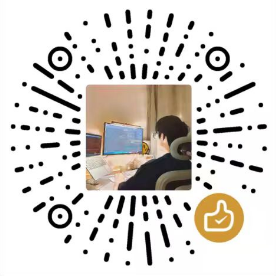
of course like your web site but you need to test the spelling on quite a few of your posts. A number of them are rife with spelling problems and I in finding it very troublesome to inform the reality nevertheless I will surely come again again.
新年快乐!
十天看一部剧,还可以吧![[[呲牙]]](https://www.xvzhu.cn/usr/themes/freewind/static/img/face/emotions/13.gif)
@梦不见的梦 行,谢谢提醒,我优化一下
网站的速度有待提升,每次打开都要转半天还进不来呢
@React实战爱彼迎项目(二) - 程序员鸡皮 哪里有问题了,报错了吗?![[[微笑]]](https://cdn.jsdelivr.net/gh/kevinlu98/freecdn@1.5//face/emotions/0.gif)
@Teacher Du 那是怕你们毕不了业,我大学那会儿给小礼品![[[发呆]]](https://cdn.jsdelivr.net/gh/kevinlu98/freecdn@1.5//face/emotions/3.gif)
我们大学那会,献血还给学分~
@ab 我想去学网安,比如网警,但分也贼高😕
@夜 加油,你一样也可以成为程序员的,需要学习资料可以V我